|
View Test
|   |
RUNNING and VIEWING A TEST
Tabs on the top of the screen can be used to switch between opened data, previous retired data and a running report. These tabs will show the report titles. Up to ten tabs may be opened without overloading the computer memory.
The sub tabs on the bottom of the information area screen are used to show data sections in each report. You may choose to add graphics or other error reporting screens to your view. To open other data on your view screen use your mouse and click on one of the reporting tabs in the right hand column under the headings CD Info. or Digital Errors.
Note: The left click and hold on the Mouse can be used to expand or contract Graphical information
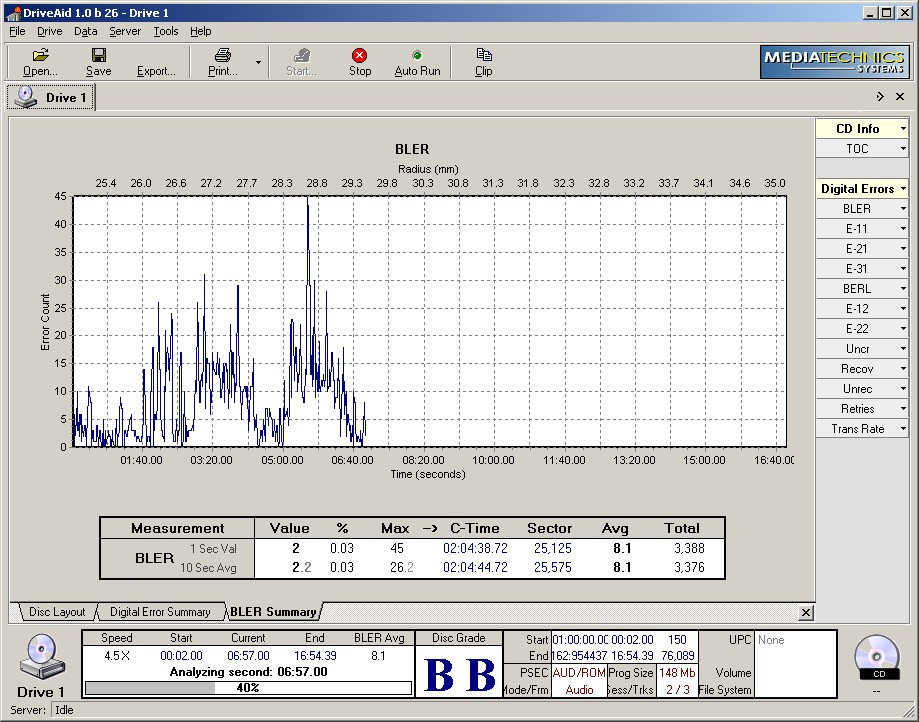
CD Running Screen
The screen above has 3 lower tabs under the active running upper project tab. These lower tabs are put in the viewing area by clicking on the matching box in the column buttons to the right. The upper tabs represent a project. The lower tabs represent data views in that project. The tabs that can be viewed in a project are limited by the number of response shown in the far right column under the headings CD Info. and Digital Errors. You may also open other project and investigate them by opening other tabs while the test is running. You can close file tabs by clicking on the X box next on the right hand side of the file tabs.

DVD Summary Screen with Grade Option Activated
Note: If running the tests in Auto Run mode, try to keep the active projects on the screen at any one time too less than 10. If too many project tabs are left on the running screen the Operating System memory can be compromised.